2.In Component Services, click Console root, expand Component Services, expand Computers, and then click My Computer. On the Action menu, click Properties.
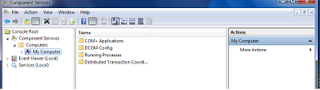
3.In the My Computer Properties dialog box, on the COM Security tab, in the Launch and Activation Permissions section, click Edit Limits.
4.In the Launch Permissions dialog box, click Add.
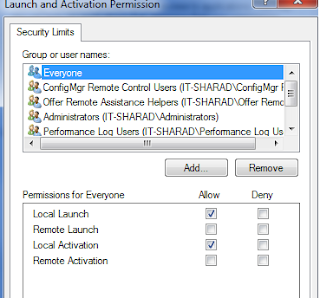
5.In the Select User, Computers, or Groups dialog box, in the Enter the object names to select (examples): box, type SMS Admins and click OK.
6.In the Permissions for SMS Admins section, select the check box to allow Remote Activation.
7.Click OK twice, and then close Computer Management.



No comments:
Post a Comment